
My First Website Part 3
25 Feb 2017 • eugene
1. Move workspace to Documents
To make things easier when working with Windows, we need to make sure our workspace folder (directory) is in your Windows Documents folder.
- Open Git Bash (use Windows button on bottom left).
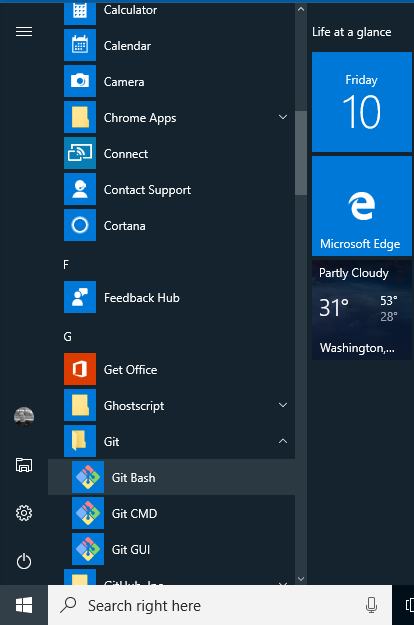
- List the contents of your home directory.
$ ls - Check if your
workspacefolder is listed.

- If listed, move it to Documents via the following command:
$ mv workspace Documents - Done!
2. Pull Repository Changes from Server
From now on, repeat this step at the start of every dojo. By using this method, you can use any laptop from week-to-week and not lose any of your work. It's how professional developers (programmers) work with their code. So why not us!
- Open Git Bash.
- Change to your repository's directory.
$ cd(make sure we're in the home directory)
$ cd Documents/workspace/dojo2017q1 - Checkout the master branch.
$ git checkout master - Pull the latest changes from the server to your local copy.
$ git pull
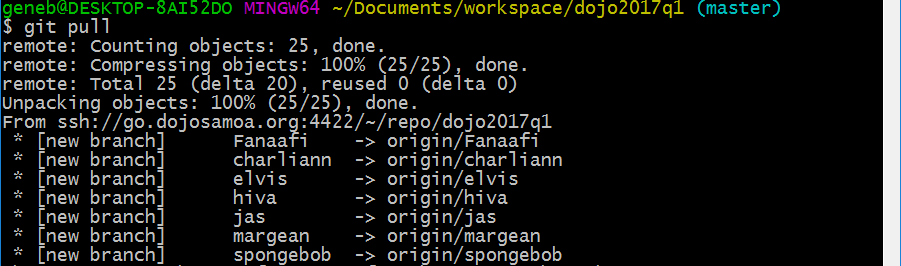
- Now checkout (switch) to your own branch.
$ git checkout elvis(replaceelviswith your branch name) - And merge in the updates your mentor made to the
masterbranch.
$ git merge master
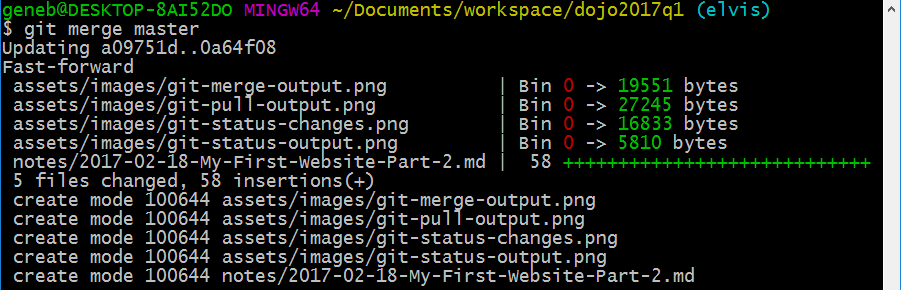
- If a Merge message pops-up like that shown, we'll just accept the default message.
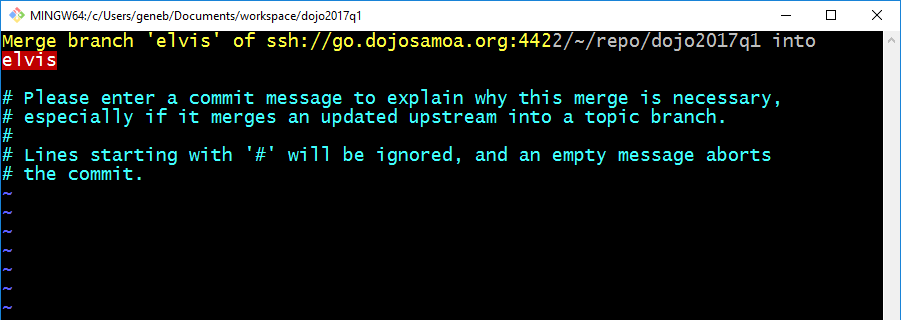
The message is displayed in an old fashioned editor named VI. We'll learn more about VI in another kata. For now, let's just accept this message and type in the following exactly:
:wq
then press[enter]. If the letters don't appear at the bottom of the screen as you type them, press the[esc]key, then try again. - Done!
3. Do Some Coding
This week, we are moving-on to Card 2 of the My First Website kata. Get a physical copy from your mentor. Optionally, you can check out the copy in your repository named My_first_website.pdf or download it here.
4. Push Repository Changes to Server
From now on, repeat this step at the end of every dojo. This will save all of your work on the server.
- Open Git Bash.
- Change to your repository's directory.
$ cd(make sure we're in the home directory)
$ cd Documents/workspace/dojo2017q1 - Review the files that have changed:
git status
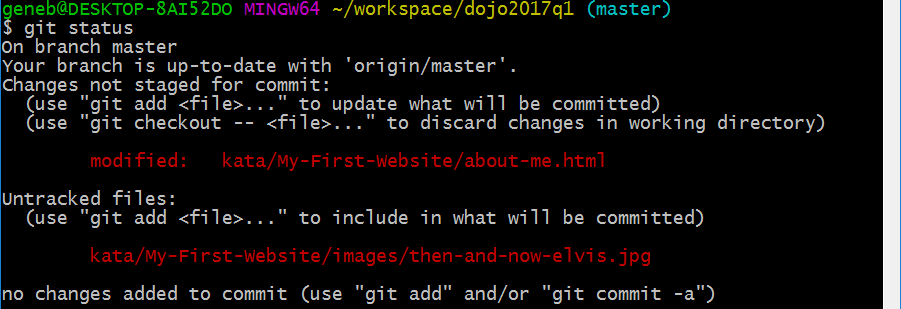
- Stage your files for commit:
git add --all
git status(notice that your files are staged, in-green) - Now commit (save) your changes, place a message to help your remember the work you performed today:
git commit -m 'Finished card 3 today!'(replace message in quotes with your own) - And push them to the server (replace
elviswith your branch name):git push origin elvis - Done!