
My First Website Part 1
11 Feb 2017 • eugene
Install Git
We'll be using Git, the world's most advanced and popular source code management system (SCM). An SCM is a handy tool to hold our files and track their changes.
- Download latest version of Git for Windows.
- Install Git; use and accept the default options.
- Open Git Bash (use Windows button on bottom left).
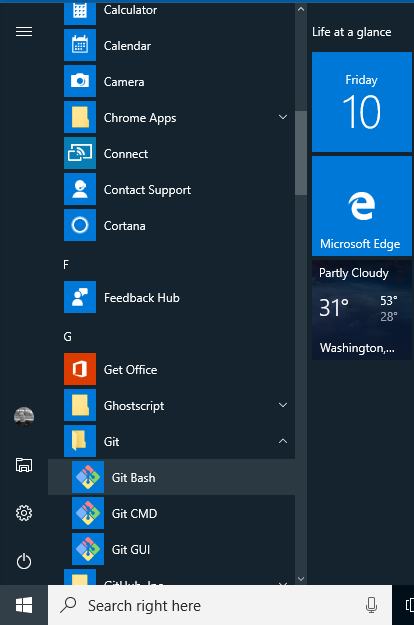
- Create a directory for this laptop's SSH key:
$ cd(make sure we're in the home directory)
$ mkdir .ssh - Insert flash drive from your mentor into your laptop's USB port AND get the drive letter it's assigned (it will appear on bottom right).
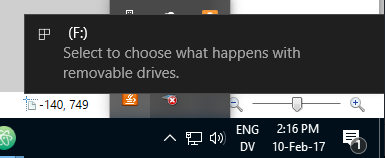
- Ask your mentor for the laptop's key number is (i.e.
04). - Copy the laptop's private SSH key from the flash drive using the drive letter you noted in Step 5 and the key number you were given in Step 6. For example, for drive
Fand key04the command is:
$ cp /f/dojo/keys/key04-id_rsa .ssh/id_rsa
(remember to use the drive letter and key number in-place offand04) - Copy the laptop's public SSH key using the same method. Example:
$ cp /f/dojo/keys/key04-id_rsa.pub .ssh/id_rsa.pub
(note the.pubfile extension for public) - Ask your mentor for the laptop's unique name (i.e. coderdojo-7). There should be no spaces!
- Set your laptop's name and email in Git:
$ git config --global user.name "coderdojo-7"
$ git config --global user.email coderdojo-7@example.com
Get the Code
We need a copy of our files so that we can get coding!
- If not already open, open Git Bash (use Windows button on bottom left).
- Change to the Documents directory in Windows:
$ cd(make sure we're in the home directory)
$ cd Documents - Create a directory named workspace for our work:
$ mkdir workspace(make it!)
$ cd workspace(change to it) - Enter command to clone our dojo's repository for My First Website:
$ git clone ssh://ninja@go.dojosamoa.org:4422/~/repo/dojo2017q1.git - Verify that the host fingerprint matches that shown in image below, then answer by typing:
yes

- Git will now securely download an exact copy of the repository to your machine. The output should be similar to that shown in the image below.

- Change to the directory for the repository and check it:
$ cd dojo2017q1
$ git status - Create a branch using your own name (no spaces!) for your work:
$ git checkout -b elvis(replaceelviswith your name)
$ git status - You're now working in your very own area of the repository. Time to code!
Start Coding
Using the handout from your mentor, start with Card 1. There is a copy in the repository named My_first_website.pdf, also available online here.